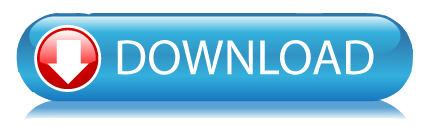
In this Post we are going to see how to use Android sharedpreferences. You can permanently store your preferences using sharedpreferences with the form of key and value pair.
Android Storage can be done in many ways and one of the way is shared preferences.
Some important way of storing the data in android:
- Shared Preferences: Primitive data storage (Boolean, Strings, ints etc.).
- Internal Storage: Device memory storage.
- External Storage: Store public data on storage media, like SD cards.
- SQLite Database.
In sharedpreferences we
talk about permanent storage about the application. That means that if
you uninstall the application, all your data will be lost, so this is
application specific. If you
want to store few amount of data then you can go for Shared Preferences
rather than going for SQLite and all.In that case Shared Preferences are
useful. Many time it is use for session management in android.
Session are useful when you want to store user data globally through out
the application. This can be done in two ways. One is storing them in a
global variables and second is storing the data in shared preferences.
The problem with storing data in global variable is data will be lost
once user closes the application, but storing the data in shared
preferences will be persistent even though user closes the application.
What is sharedpreferences in android :
Shared Preferences is an API from Android
SDK to store and retrieve application preferences. Shared Preferences are
simply sets of data values that stored persistently. Persistently which
mean data you stored in the Shared Preferences are still exist even if
you stop the application or turn off the device. SharedPreferences
available at the Activity level or shared across all Activity in
application package.
What is Editor in android :
Editor is a interface used for modifying values in a
SharedPreferences
object. All changes you make in an editor are batched, and not copied
back to the original SharedPreferences until you call commit()
or apply().
Android shared preferences can be fetched using getSharedPreferences()
method in Application.You also need an editor to edit and save the changes in shared
preferences. The below code can be used to get application shared
preferences.
SharedPreferences pref = getApplicationContext().getSharedPreferences("Pref", 0); Editor editor = pref.edit();
How to store the data in sharedpreferences :
You can save data into shared preferences using editor. All the primitive data types like booleans, floats, ints, longs, and strings are supported by this. You have to call the editor.commit() in order to make save changes in shared preferences.
editor.putBoolean("key_name", true);
editor.putString("key_name", "string value"); // For
editor.putInt("key_name", "int value"); // For Storing integer
editor.putFloat("key_name", "float value"); // For Storing float
editor.putLong("key_name", "long value"); // For Storing long
editor.commit(); // In order to make changes
How to retrieve the data in sharedpreferences :
// If value is not present return second param value - In this case null
pref.getString("key_name", null); // getting String
pref.getInt("key_name", null); // getting Integer
pref.getFloat("key_name", null); // getting Float
pref.getLong("key_name", null); // getting Long
pref.getBoolean("key_name", null); // getting boolean
If you want to delete from shared preferences you can call remove(“key name”) to delete that particular value.
editor.remove("key name"); // it will delete the corresponding item of key in sharedpreference
editor.commit(); // make commit in order to make changes in sharedpreference
If you want to delete all the data, call clear();
editor.clear(); // delete all the data
editor.commit(); // make commit in order to make changes in sharedpreference
If you want to delete all the data, call clear();
editor.clear(); // delete all the data
editor.commit(); // make commit in order to make changes in sharedpreference
- Create a new project in Eclipse File > New > Android Application Project and fill the required details.
- Here we have five total five activity and five xml file called layout files.
- You can copy paste all activities and xml files in your project one by one carefully and also can download the complete working project sample from download link.
public class SplashActivity extends Activity {
public static String str_login_test;
public static SharedPreferences sh;
public static Editor editor;
@Override
protected void onCreate(Bundle savedInstanceState) {
super.onCreate(savedInstanceState);
setContentView(R.layout.splash);
// here initializing the shared preference
sh = getSharedPreferences("myprefe", 0);
editor = sh.edit();
// check here if user is login or not
str_login_test = sh.getString("loginTest", null);
if (getIntent().getBooleanExtra("EXIT", false)) {
finish();
return;
}
new Handler().postDelayed(new Runnable() {
@Override
public void run() {
/*
* if user login test is true on oncreate then redirect the user
* to result page
*/
if (str_login_test != null
&& !str_login_test.toString().trim().equals("")) {
Intent send = new Intent(getApplicationContext(),
LogoutActivity.class);
startActivity(send);
}
/*
* if user login test is false on oncreate then redirect the
* user to login & registration page
*/
else {
Intent send = new Intent(getApplicationContext(),
Login_and_Registration.class);
startActivity(send);
}
}
}, 3000);
}
}
Here is the Login_and_Registration.java : This is the activity to show the button for login and registration
public class Login_and_Registration extends Activity implements OnClickListener {
Button login, register;
@Override
protected void onCreate(Bundle savedInstanceState) {
super.onCreate(savedInstanceState);
setContentView(R.layout.login_registration);
login = (Button) findViewById(R.id.btn_login);
register = (Button) findViewById(R.id.btn_register);
login.setOnClickListener(this);
register.setOnClickListener(this);
}
@Override
public void onClick(View v) {
// TODO Auto-generated method stub
switch (v.getId()) {
case R.id.btn_login:
// on login button click send to login activity
Intent login = new Intent(getApplicationContext(), Login.class);
startActivity(login);
break;
// on register button click send to register activity
default:
Intent registeration = new Intent(getApplicationContext(),
Registration.class);
startActivity(registeration);
break;
}
}
// on back key press exit the application.
@Override
public boolean onKeyDown(int keyCode, KeyEvent event) {
if (keyCode == KeyEvent.KEYCODE_BACK) {
Intent intent = new Intent(Login_and_Registration.this,
SplashActivity.class);
intent.setFlags(Intent.FLAG_ACTIVITY_CLEAR_TOP);
intent.putExtra("EXIT", true);
startActivity(intent);
}
return super.onKeyDown(keyCode, event);
}
}
Here is the Registration.java : This is the activity to make the registration.
public class Registration extends Activity implements OnClickListener {
Button register;
String url;
String str_Name, str_Password, str_RePassword, str_Email, str_Mobile,
random;
EditText edt_Name, edt_Password, edt_RePassword, edt_Email, edt_Mobile;
@Override
protected void onCreate(Bundle savedInstanceState) {
super.onCreate(savedInstanceState);
setContentView(R.layout.registration);
register = (Button) findViewById(R.id.btn_register);
edt_Name = (EditText) findViewById(R.id.edt_Rname);
edt_Password = (EditText) findViewById(R.id.edt_Rpassword);
edt_RePassword = (EditText) findViewById(R.id.edt_RRepassword);
edt_Mobile = (EditText) findViewById(R.id.edt_Rmobile);
edt_Email = (EditText) findViewById(R.id.edt_email);
register.setOnClickListener(this);
}
@Override
public void onClick(View v) {
// TODO Auto-generated method stub
str_Name = edt_Name.getText().toString();
str_Password = edt_Password.getText().toString();
str_RePassword = edt_RePassword.getText().toString();
str_Mobile = edt_Mobile.getText().toString();
str_Email = edt_Email.getText().toString();
if (str_Name.length() == 0 & str_Password.length() == 0
& str_RePassword.length() == 0 & str_Mobile.length() == 0) {
Toast.makeText(getApplicationContext(),
"All fields are mandatory to fill", Toast.LENGTH_LONG)
.show();
} else if (str_Name.length() == 0) {
Toast.makeText(getApplicationContext(), "Please enter your Name",
Toast.LENGTH_LONG).show();
} else if (str_Password.length() == 0) {
Toast.makeText(getApplicationContext(),
"Please enter your Password", Toast.LENGTH_LONG).show();
} else if (str_RePassword.length() == 0) {
Toast.makeText(getApplicationContext(),
"Please Re-enter your Password", Toast.LENGTH_LONG).show();
}
else if (str_Email.length() == 0) {
Toast.makeText(getApplicationContext(),
"Please enter your Email Id", Toast.LENGTH_LONG).show();
}
else if (str_Password.contains(str_RePassword) != str_RePassword
.contains(str_Password)) {
Toast.makeText(getApplicationContext(),
"Confirm Password does not match", Toast.LENGTH_LONG)
.show();
} else if (str_Mobile.length() == 0) {
Toast.makeText(getApplicationContext(),
"Please enter your mobile number", Toast.LENGTH_LONG)
.show();
}
else {
SplashActivity.editor.putString("name", str_Name);
SplashActivity.editor.putString("password", str_RePassword);
SplashActivity.editor.putString("email", str_Email);
SplashActivity.editor.putString("mobile", str_Mobile);
SplashActivity.editor.commit();
Intent sendtoLogin = new Intent(getApplicationContext(),
Login_and_Registration.class);
Toast.makeText(getApplicationContext(),
"You have successfully registered", Toast.LENGTH_LONG)
.show();
startActivity(sendtoLogin);
}
}
// on back key press exit the application.
@Override
public boolean onKeyDown(int keyCode, KeyEvent event) {
if (keyCode == KeyEvent.KEYCODE_BACK) {
Intent intent = new Intent(Registration.this, SplashActivity.class);
intent.setFlags(Intent.FLAG_ACTIVITY_CLEAR_TOP);
intent.putExtra("EXIT", true);
startActivity(intent);
}
return super.onKeyDown(keyCode, event);
}
}
Here is the Login.java : This is the activity to make the login.
public class Login extends Activity implements OnClickListener {
String str_UserName, str_Password, str_getID, str_getPass;
EditText edt_UName, edt_Password;
Button login;
@SuppressLint("NewApi")
@Override
protected void onCreate(Bundle savedInstanceState) {
super.onCreate(savedInstanceState);
setContentView(R.layout.login);
/* fetching the data from shared preference in order to make user login */
/* data are saved in application through SplashActivity */
/* only name and password is sufficient to make login */
str_getID = SplashActivity.sh.getString("name", null);
str_getPass = SplashActivity.sh.getString("password", null);
login = (Button) findViewById(R.id.btn_login);
edt_UName = (EditText) findViewById(R.id.edt_userName);
edt_Password = (EditText) findViewById(R.id.edt_password);
login.setOnClickListener(this);
}
@Override
public void onClick(View v) {
// TODO Auto-generated method stub
str_UserName = edt_UName.getText().toString();
str_Password = edt_Password.getText().toString();
/* make edittext condition for empty, input etc match */
if (str_UserName.length() == 0 & str_Password.length() == 0) {
Toast.makeText(getApplicationContext(),
"Please enter your login User Name and Password",
Toast.LENGTH_LONG).show();
} else if (str_UserName.length() == 0) {
Toast.makeText(getApplicationContext(),
"Please enter your User Name", Toast.LENGTH_LONG).show();
} else if (str_Password.length() == 0) {
Toast.makeText(getApplicationContext(),
"Please enter your Password", Toast.LENGTH_LONG).show();
}
else if (str_getID.matches("") && str_getPass.matches("")) {
Toast.makeText(getApplicationContext(),
"Details does not belongs to any account",
Toast.LENGTH_LONG).show();
}
else if (!(str_UserName.matches(str_getID))) {
Toast.makeText(getApplicationContext(),
"Either login/password is incorrect", Toast.LENGTH_LONG)
.show();
}
else if (!(str_getPass.matches(str_Password))) {
Toast.makeText(getApplicationContext(),
"Either login/password is incorrect", Toast.LENGTH_LONG)
.show();
}
else if ((str_getID.matches(str_UserName))
&& (str_getPass.matches(str_Password))) {
/*
* dont forget to commit after doing the operation with shared
* preference
*/
/* without commit data will not saved to shared preference */
SplashActivity.editor.putString("loginTest", "true");
SplashActivity.editor.commit();
Toast.makeText(getApplicationContext(),
"You have successfuly login", Toast.LENGTH_LONG).show();
Intent sendToLogout = new Intent(getApplicationContext(),
LogoutActivity.class);
startActivity(sendToLogout);
}
}
// on back key press exit the application.
@Override
public boolean onKeyDown(int keyCode, KeyEvent event) {
if (keyCode == KeyEvent.KEYCODE_BACK) {
Intent intent = new Intent(Login.this, SplashActivity.class);
intent.setFlags(Intent.FLAG_ACTIVITY_CLEAR_TOP);
intent.putExtra("EXIT", true);
startActivity(intent);
}
return super.onKeyDown(keyCode, event);
}
}
Here is the LogoutActivity.java : This is the activity to make the logout.
public class LogoutActivity extends Activity implements OnClickListener {
String str_getName, str_getPassword, str_getEmail, str_getMobile;
TextView profile;
Button logout;
@Override
protected void onCreate(Bundle savedInstanceState) {
super.onCreate(savedInstanceState);
setContentView(R.layout.logout);
/*
* fetching the all data corresponding to each key from shared
* preference in order to show the user profile
*/
str_getName = SplashActivity.sh.getString("name", null);
str_getPassword = SplashActivity.sh.getString("password", null);
str_getEmail = SplashActivity.sh.getString("email", null);
str_getMobile = SplashActivity.sh.getString("mobile", null);
profile = (TextView) findViewById(R.id.txt_profile);
logout = (Button) findViewById(R.id.logout);
logout.setOnClickListener(this);
/* set fetch data to textview, textview show the user complete profile */
profile.setText("Name : " + str_getName + "\n" + "\n" + "Password : "
+ str_getPassword + "\n" + "\n" + "Email : " + str_getEmail
+ "\n" + "\n" + "Mobile : " + str_getMobile);
}
@Override
public void onClick(View v) {
// TODO Auto-generated method stub
/*
* logout button click does not delete the shared preference all data
* but it only delete the user login test key, you can do the login
* again with same credentials. In order to delete the complete data
* call editor.clear(); followed by editor.commit(); you can edit your
* complete profile by doing registration once again, it will overwrite
* your previous data.
*/
Toast.makeText(getApplicationContext(), "You have successfully logout",
Toast.LENGTH_LONG).show();
SplashActivity.editor.remove("loginTest");
SplashActivity.editor.commit();
Intent sendToLoginandRegistration = new Intent(getApplicationContext(),
Login.class);
startActivity(sendToLoginandRegistration);
}
@Override
public boolean onKeyDown(int keyCode, KeyEvent event) {
if (keyCode == KeyEvent.KEYCODE_BACK) {
Intent intent = new Intent(LogoutActivity.this,
SplashActivity.class);
intent.setFlags(Intent.FLAG_ACTIVITY_CLEAR_TOP);
intent.putExtra("EXIT", true);
startActivity(intent);
}
return super.onKeyDown(keyCode, event);
}
}
Here is the splash.xml :
<RelativeLayout xmlns:android="http://schemas.android.com/apk/res/android"
xmlns:tools="http://schemas.android.com/tools"
android:layout_width="match_parent"
android:layout_height="match_parent"
android:background="@drawable/splash" >
<TextView
android:id="@+id/textView1"
android:layout_width="wrap_content"
android:layout_height="wrap_content"
android:layout_alignParentTop="true"
android:layout_centerHorizontal="true"
android:layout_marginTop="170dp"
android:text="Welcome To"
android:textColor="#569B1A"
android:textSize="15sp"
android:textStyle="bold" />
<TextView
android:id="@+id/textView2"
android:layout_width="wrap_content"
android:layout_height="wrap_content"
android:layout_alignParentTop="true"
android:layout_centerHorizontal="true"
android:layout_marginTop="200dp"
android:autoLink="web"
android:text="http://androidtutorialsrkt.blogspot.in/"
android:textColor="#569B1A"
android:textSize="15sp"
android:textStyle="bold" />
</RelativeLayout>
Here is the login_registration.xml :
<?xml version="1.0" encoding="utf-8"?>
<RelativeLayout xmlns:android="http://schemas.android.com/apk/res/android"
android:layout_width="match_parent"
android:layout_height="match_parent"
android:background="#FFE9B1"
android:orientation="vertical" >
<Button
android:id="@+id/btn_login"
android:layout_width="wrap_content"
android:layout_height="wrap_content"
android:layout_alignParentTop="true"
android:layout_centerHorizontal="true"
android:layout_marginTop="116dp"
android:background="@drawable/btn_login_reg_design"
android:ems="10"
android:padding="10dp"
android:text="Login"
android:textColor="#ffff00"
android:textStyle="bold" />
<Button
android:id="@+id/btn_register"
android:layout_width="wrap_content"
android:layout_height="wrap_content"
android:layout_below="@+id/btn_login"
android:layout_centerHorizontal="true"
android:layout_marginTop="23dp"
android:background="@drawable/btn_login_reg_design"
android:ems="10"
android:padding="10dp"
android:text="Register"
android:textColor="#ffff00"
android:textStyle="bold" />
</RelativeLayout>
Here is the registration.xml :
<?xml version="1.0" encoding="utf-8"?>
<ScrollView xmlns:android="http://schemas.android.com/apk/res/android"
android:layout_width="match_parent"
android:layout_height="match_parent"
android:fillViewport="true" >
<LinearLayout
android:id="@+id/parent"
android:layout_width="match_parent"
android:layout_height="wrap_content"
android:background="#FFE9B1"
android:orientation="vertical" >
<EditText
android:id="@+id/edt_Rname"
android:layout_width="wrap_content"
android:layout_height="wrap_content"
android:layout_gravity="center"
android:layout_marginTop="80dp"
android:background="@drawable/edt_design"
android:ems="12"
android:hint="User Name"
android:padding="10dp" >
<requestFocus />
</EditText>
<EditText
android:id="@+id/edt_Rpassword"
android:layout_width="wrap_content"
android:layout_height="wrap_content"
android:layout_gravity="center"
android:layout_marginTop="10dp"
android:background="@drawable/edt_design"
android:ems="12"
android:hint="Password"
android:inputType="textPassword"
android:padding="10dp" >
<requestFocus />
</EditText>
<EditText
android:id="@+id/edt_RRepassword"
android:layout_width="wrap_content"
android:layout_height="wrap_content"
android:layout_gravity="center"
android:layout_marginTop="10dp"
android:background="@drawable/edt_design"
android:ems="12"
android:hint="Confirm Password"
android:inputType="textPassword"
android:padding="10dp" >
<requestFocus />
</EditText>
<EditText
android:id="@+id/edt_email"
android:layout_width="wrap_content"
android:layout_height="wrap_content"
android:layout_gravity="center"
android:layout_marginTop="10dp"
android:background="@drawable/edt_design"
android:ems="12"
android:hint="Email Id"
android:inputType="textEmailAddress"
android:padding="10dp" >
<requestFocus />
</EditText>
<EditText
android:id="@+id/edt_Rmobile"
android:layout_width="wrap_content"
android:layout_height="wrap_content"
android:layout_gravity="center"
android:layout_marginTop="10dp"
android:background="@drawable/edt_design"
android:ems="12"
android:hint="Mobile No."
android:inputType="number"
android:padding="10dp" >
<requestFocus />
</EditText>
<Button
android:id="@+id/btn_register"
android:layout_width="wrap_content"
android:layout_height="wrap_content"
android:layout_gravity="center"
android:layout_marginTop="40dp"
android:background="@drawable/btn_login_reg_design"
android:ems="10"
android:padding="10dp"
android:text="Register"
android:textColor="#ffff00"
android:textStyle="bold" />
</LinearLayout>
</ScrollView>
Here is the login.xml :
<?xml version="1.0" encoding="utf-8"?>
<ScrollView xmlns:android="http://schemas.android.com/apk/res/android"
android:layout_width="match_parent"
android:layout_height="match_parent"
android:fillViewport="true" >
<LinearLayout
android:id="@+id/parent"
android:layout_width="match_parent"
android:layout_height="wrap_content"
android:background="#FFE9B1"
android:gravity="center"
android:orientation="vertical" >
<EditText
android:id="@+id/edt_userName"
android:layout_width="wrap_content"
android:layout_height="wrap_content"
android:background="@drawable/edt_design"
android:ems="12"
android:hint="User Name"
android:padding="10dp" >
<requestFocus />
</EditText>
<EditText
android:id="@+id/edt_password"
android:layout_width="wrap_content"
android:layout_height="wrap_content"
android:layout_marginTop="10dp"
android:background="@drawable/edt_design"
android:ems="12"
android:hint="Password"
android:inputType="textPassword"
android:padding="10dp" />
<Button
android:id="@+id/btn_login"
android:layout_width="200dp"
android:layout_height="wrap_content"
android:layout_marginTop="50dp"
android:background="@drawable/btn_login_reg_design"
android:ems="10"
android:padding="10dp"
android:text="Login"
android:textColor="#ffff00"
android:textStyle="bold" />
</LinearLayout>
</ScrollView>
Here is the logout.xml :
<RelativeLayout xmlns:android="http://schemas.android.com/apk/res/android"
android:layout_width="fill_parent"
android:layout_height="fill_parent"
android:orientation="vertical" >
<TextView
android:id="@+id/txt_welcome"
android:layout_width="wrap_content"
android:layout_height="wrap_content"
android:layout_alignParentTop="true"
android:layout_centerHorizontal="true"
android:layout_marginLeft="10dp"
android:layout_marginRight="10dp"
android:layout_marginTop="5dp"
android:autoLink="web"
android:text="Welcome to androidtutorialsrkt.blogspot.in"
android:textColor="#569B1A"
android:textSize="15sp"
android:textStyle="bold" />
<TextView
android:id="@+id/contactUs"
android:layout_width="wrap_content"
android:layout_height="wrap_content"
android:layout_below="@+id/txt_welcome"
android:layout_centerHorizontal="true"
android:layout_marginLeft="15dp"
android:layout_marginRight="15dp"
android:layout_marginTop="5dp"
android:text="Contact Us at : robi.tomar72@gmail.com and call us at +918586875317 for help"
android:textColor="#569B1A"
android:textSize="15sp"
android:textStyle="bold" />
<TextView
android:id="@+id/txt_profile"
android:layout_width="wrap_content"
android:layout_height="wrap_content"
android:layout_below="@+id/textView1"
android:layout_marginLeft="40dp"
android:layout_marginTop="150dp"
android:text="profile"
android:textColor="#0000FF"
android:textSize="15sp"
android:textStyle="bold" />
<Button
android:id="@+id/logout"
android:layout_width="wrap_content"
android:layout_height="wrap_content"
android:layout_alignParentBottom="true"
android:layout_centerHorizontal="true"
android:layout_marginBottom="40dp"
android:background="@drawable/btn_login_reg_design"
android:ems="10"
android:padding="10dp"
android:text="Logout"
android:textColor="#ffff00"
android:textStyle="bold" />
</RelativeLayout>
Here is the ouput screen :
Download the complete project here.





Thanks for the detailed post about android shared preferences. I'm an android apps developer and I'm always look for interesting tips and tutorials. View here our website if you are interested in creative android applications.
ReplyDeleteAndroid Chat Head Library
DeleteChat head is new feature which floats on screen instead of residing inside conventional application. This feature is very continent for multitasking as user can work and chat at the same time.
Android Chat Head Library
Your Welcome....@caroline
ReplyDeleteyour code are really simple.
ReplyDeleteMy Dealersocket Login
Thanks Kevin.
ReplyDeleteThanks for the great information in your blog Android Training in Chennai
ReplyDeletePls visit my blog http://intexgadgets.blogspot.in/
ReplyDeletehttp://intexgadgets.blogspot.in/
Deletehttp://intexgadgets.blogspot.in/
ReplyDeleteThanks for visiting the blog.
DeleteThanks for your tutorial very instructive. you saved my life. It's a big help for one of my project
ReplyDeleteWelcome.....Glad it helped you. Keep visiting blog.
DeleteAppreciated thanks Code works correctly. this is great tutorial who want to learn about shared preference.
ReplyDeleteI Just want to ask you one question. Can shared preferecane hold multiple value.
suppose i logged in with other email id and password ann then after 2nd user came and register with new email id and password. In that case can 1st user can login with previous email id and password.
i tried this but i got error like which i specified
software development company
ReplyDeleteBe it a software developer, programmer, coder, or consultant,CronJ has it all. CronJ has been a trustworthy company for startups, small companies, and large enterprises.
reactjs development company
ReplyDeleteHealthcare software development company
telemedicine app development
Devstringx Technologies is the best Reactjs development company. We are driven by building outstanding defect fewer products with appropriate user experience, and superior quality. With trusted expertise, collaboration, and continuous support and iteration, we build custom app solutions for our clients. These solutions apply emerging technologies, uniting the physical and digital worlds, to break barriers, and tirelessly solve for a better way.
ReplyDeleteMobile App Development & Design Company in India
According to bestschoolnews.com you can apply for
ReplyDeleteJAMB Result
JAMB Mock Result
N-Power Shortlisted
N-Power Recruitment for this year.
FRSC Shortlisted Candidates
I read this blog. It's very interesting. Thanks for sharing!
ReplyDeleteAbsolutely great work! A very well-written and insightful article!
ReplyDeleteSuch a great article! Thanks to share with us! If you are planning to outsource your project, choose the One Technologies. As a leading ReactJS Development company, QSS is proficient in delivering the most complex project in a given time period and budget. Contact now!
ReplyDeletethanks for sharing this. get the best learning app from Lilac Infotech. e-learning is considered most suitable because of the advanced features it resembles and the real-time experience it offers.
ReplyDeletevisit-edutik.lilacinfotech.com
The smarter solution for smart travellers. Enable fast booking with sophisticated UI taxi app to optimise engagement, enabling further conversion through a robust taxi app solution. Know the additional capabilities of the Passenger Taxi App. We are an On-demand Taxi app development company India & USA.
ReplyDeletecabture.lilacinfotech.com
Thanks for sharing, flutter development company
ReplyDeletesolidity developers with over 5 years of experience will give your team a technological edge!
ReplyDeleteWorld777 is available in eight languages and has over 20 million downloads and 10 million active users. KL Rahul promotes World777, which establishes credibility for the site.
ReplyDeleteQuikieApps is the most reliable and recognized Android app development company, providing the most productive Android App Development Services. We have developed apps for several start-ups. Our motive is to provide the finest development services, incorporated with the latest technologies and economical pricing. We offer end to end services right from the beginning of the project until the deployment of the app.
ReplyDeleteUsing react agency, you will enjoy high-quality and cost-effective services to expand your web and mobile app development vision.
ReplyDeleteHire the best developers in the business. CronJ’s team of developers creates a benchmark of working standards for every project. Contact us today to get in touch with excellence and hire react developers.
ReplyDeletewe believe in offering you the best service in the least amount of time.
ReplyDeleteTelemedicine App Development
Thank you for sharing.
ReplyDeletePharmacoders is a mobile and web app development company and we provide Telemedicine App Development for healthcare practitioners, hospitals and clinics.
Get high-quality and cost-effective services from our react js agency to support your mobile app and web development vision!
ReplyDeleteThank you for sharing this article. It is a good article. I liked how you talked about the importance of remote developers' needs. I came across Eiliana.com it is a freelancing platform. They understand every developer's need and provide them with the best work, and I hope this information helps you.
ReplyDeleteDevelop futuristic & human-centric apps for better user retention and conversion generation at the best rates with CronJ's react development services!
ReplyDeleteAwesome article.Thank you for sharing the information.Looking forward to read more.
ReplyDeleteBest OCI Training Institute In India
Best SAP Transportation Management (TM) Online Training
SAP SCM Training Classes
SAP HCM Training
ASP .NET MVC Online Coaching In Australia